As photographers, we work hard to edit and make out pictures look gorgeous and ready for our clients; but we also want to share them on social media. For years I have gone back and forth between emailing pictures to myself and using Dropbox and the Dropbox app to make get the pictures from my computer to my phone. It takes a little work and time to do this. I always wished there was an easier way to get my pictures from my computer to my phone. Well there is!
A few weeks ago, I had a group of photographer ladies over and we were sharing editing tips and tricks and helping each other out. (I love our photography community!) I was telling my friend, Katie Cathell, I always emailed the pictures to myself. She told me to stop what I was doing right then and that I needed to use AirDrop. She showed me in 5 seconds how to send pictures using AirDrop. This works if you have an Apple computer/laptop and an iPhone or iPad.
Y’all, this is the easiest thing! I cannot believe I didn’t know about it before. If you’ve used it for years and are like “duh Mandi”, please excuse my ignorance. Maybe this information will be helpful to someone else as well!
Open up the picture on your computer and click the arrow up button and scroll down to AirDrop and click on it.
AirDrop will look for a nearby Apple product. All you have to is hit the home button on your iPhone or iPad for it to find it.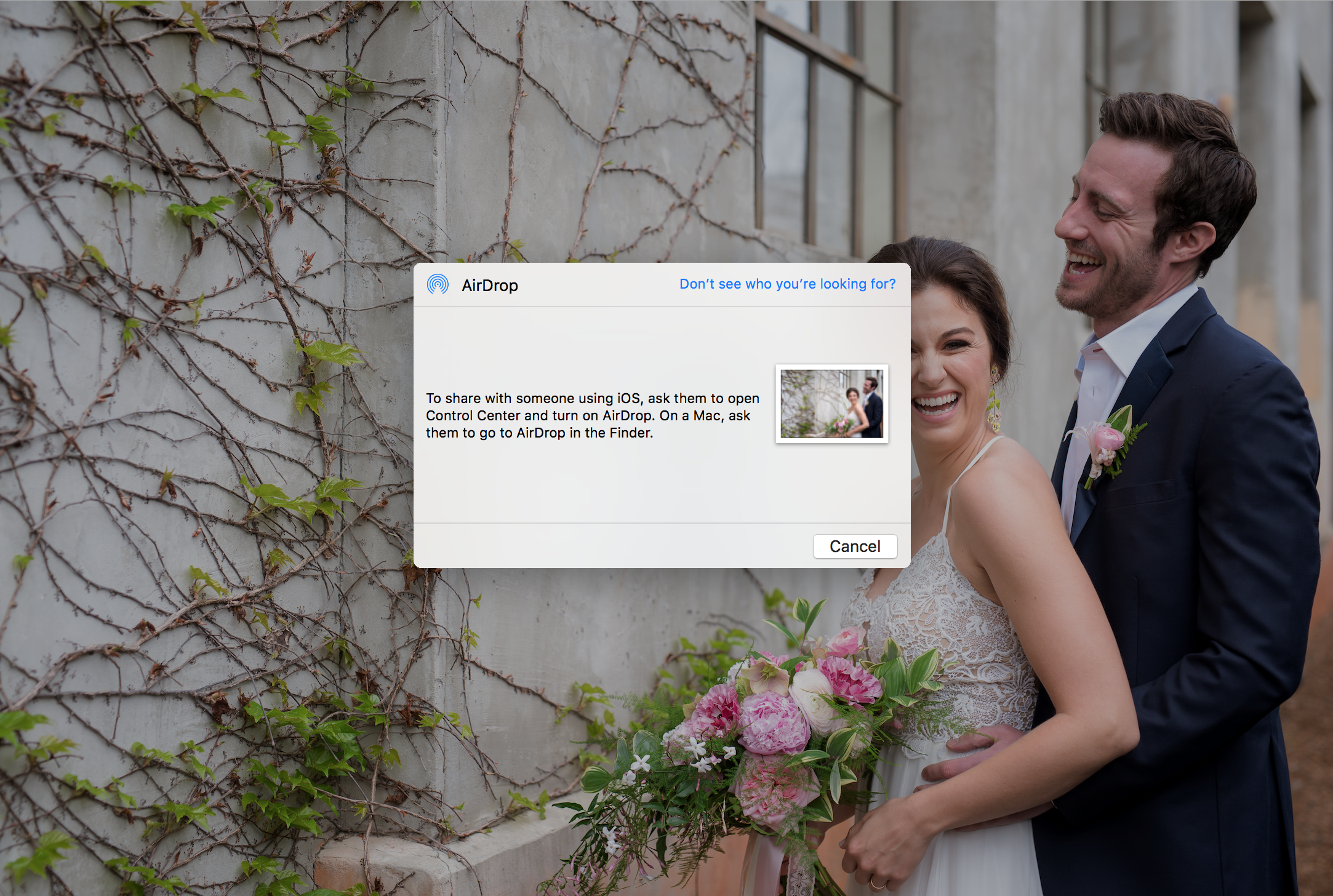
Once it finds the Apple product, it will pop up. You click on it and AirDrop will immediately send it to your iPhone or iPad.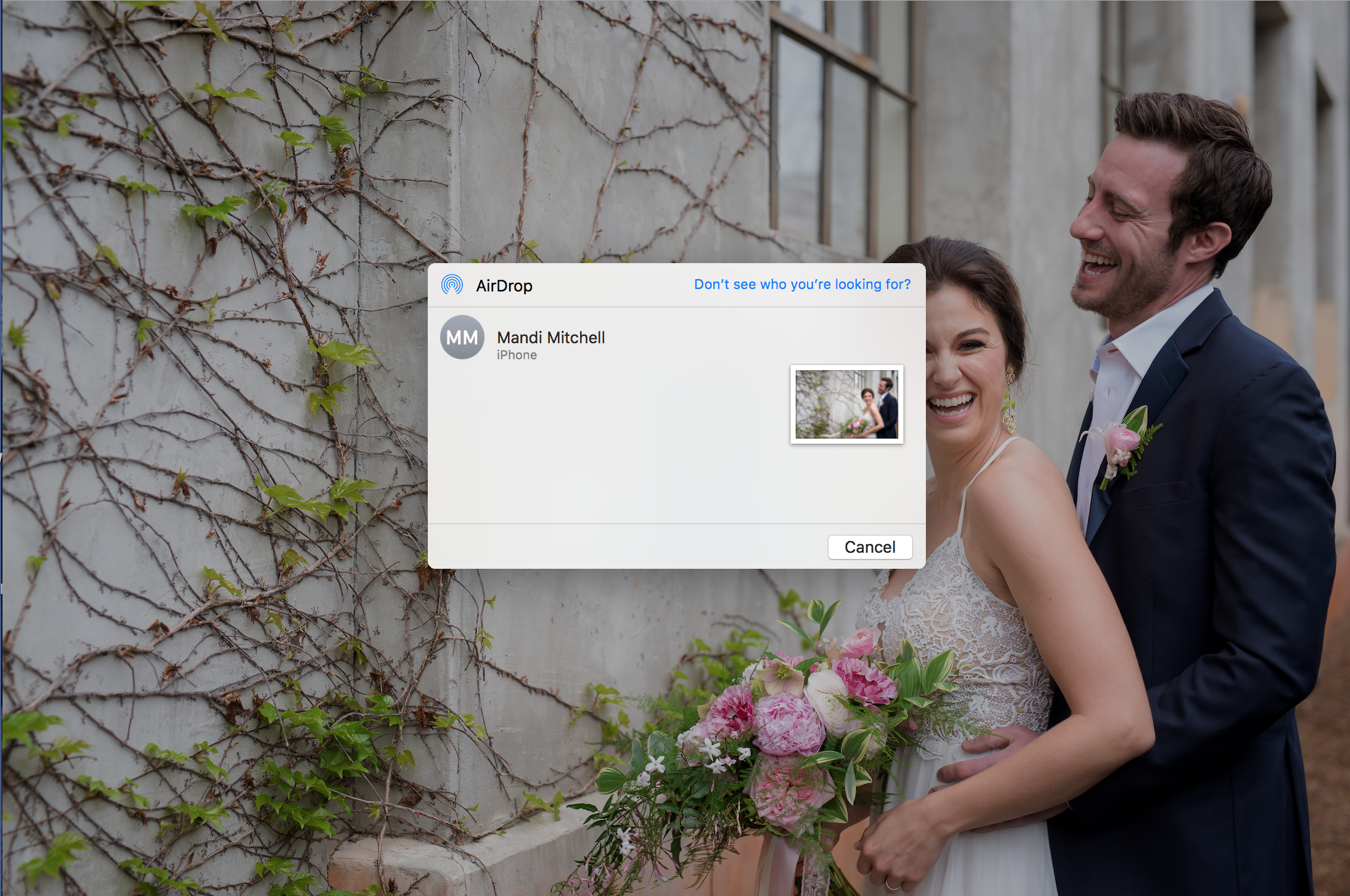
And there it is on your phone! Open your phone and it’s in your photos!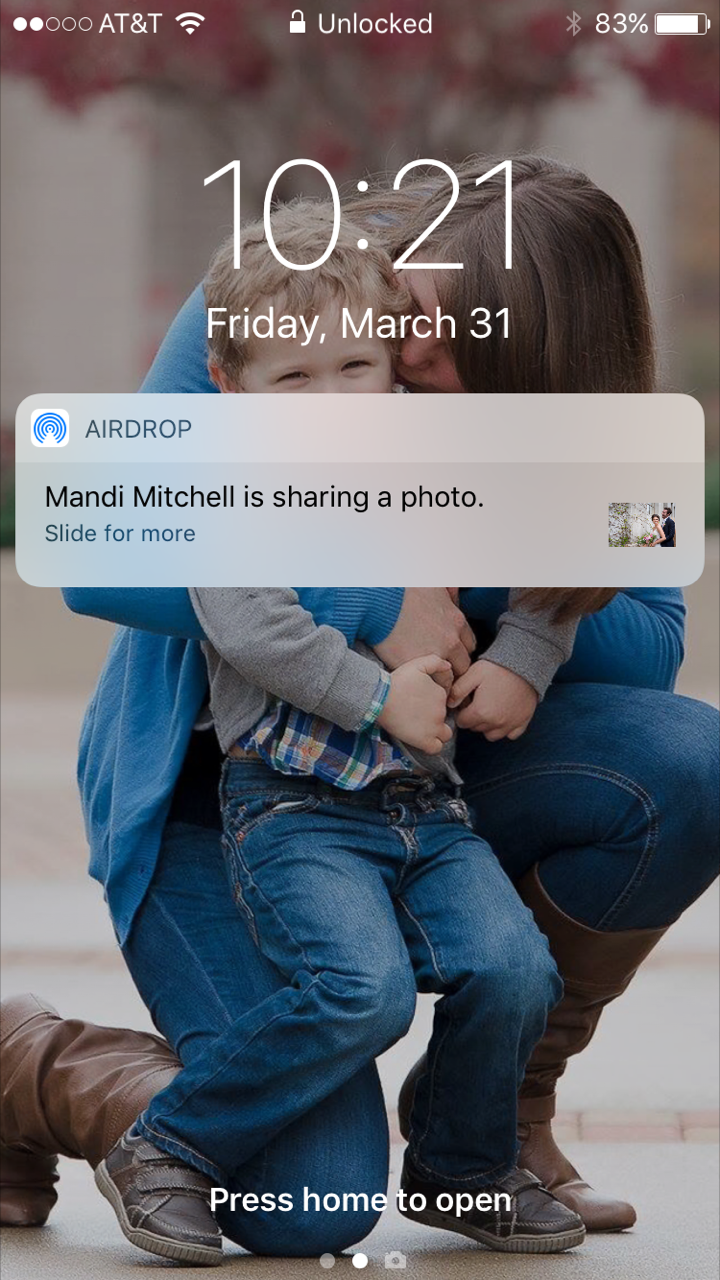
This sounds so handy!
That’s awesome,. I love finding ways to save time!
GET OUT!!!!!!!!! I do the Dropbox app thing and it definitely takes longer than I wish it did. I’ve used airdrop to get photos my hubby or sister will take on their phone, onto my phone, but had no idea my computer could do the same thing!
THIS IS AMAZING, thank you for sharing girl!
YAY! Glad it helped someone out! 🙂 You can also do it reversed from your phone to computer as well if you ever take iPhone pics and want them onto your computer!
I tried this, but it didn’t find my phone. I have used Airdrop from phone to phone before, but was excited to try it from the computer, but couldn’t get it to work. It didn’t show my phone, I hit the home button like you said, but that just makes siri come up. I went in and made sure my air drop was set to be visable by anyone, but it’s still not coming up on my desktop. Any thoughts?
Try hitting the other button on the top right corner. You don’t have to hold the home button down for long otherwise Siri will come up. It just needs to see your phone to connect from your computer. And I assume you have both Apple products, but this only works b/t Apple products. Just checking 😉